Fortnite is among the best PC games, thanks to frequent updates that are added to every chapter. You get new weapons, maps, collaborations and tie-ins, hundreds of skins, and faster move mechanics.
But too many players complain about losing games due to technical hiccups. Input delay, frame drops, stuttering, blurry graphics, clunky keybind — even the slightest glitch can mean the difference between victory and early elimination as Fortnite is a fast-paced game.
So, after several hours of graphic tweaks, sensitivity adjustments, and keybind optimization, we rounded up the best PC settings for Fortnite to boost your stats.
Why PC Settings Matter in Fortnite
Your PC settings can give you a competitive edge. There is a huge difference between running on good PC settings for Fortnite and using the best PC settings. Good settings might keep the game playable, but the best settings maximize performance while keeping your gameplay smooth and responsive.
The best PC settings for Fortnite can:
- Boost FPS (frames per second): High frame rates reduce screen tearing and stuttering to make it easier to track fast-moving opponents.
- Lower input lag: You can build and edit faster, so you can react instantly in high-pressure fights
- Improve visibility: Adjusted graphic settings can reveal enemies hiding in shadows or cover.
- Increase consistency: Stable performance means your aim and build aren’t disrupted by sudden drops and lag spikes.
Beyond skill, Fortnite is about optimization. When you use the best Fortnite PC settings and keybinds, you make sure skills aren’t limited by your hardware or default configurations.
Best Fortnite PC Settings for Graphics
But what are the best PC settings for Fortnite?
Best Fortnite Display Settings for PC
Start with the basics.
Set Your Resolution to 1920×1080 (1080p)
1. Open Fortnite.
2. Click the menu (≡).
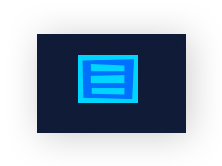
3. Select Settings.
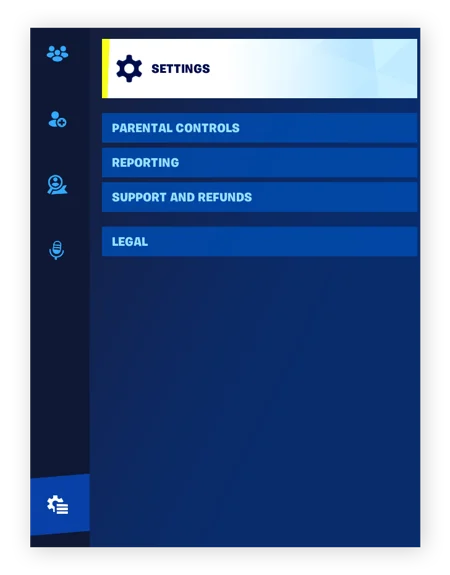
4. Select the Video tab.
5. Find Resolution and set it to 1920 x 1080 (1080p).
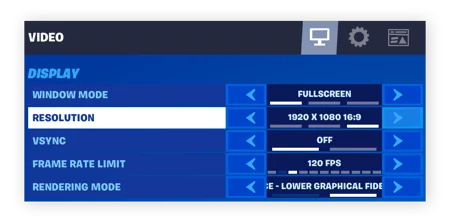
Cap Frame Rate Limit Slightly Above Your Monitor’s Refresh Rate
If your system can handle it, set the frame rate limit a bit higher than your monitor’s refresh rate. For example, set it to 165 FPS for a 144Hz monitor. This setup helps keep gameplay smooth while reducing screen tearing.
1. Open Fortnite.
2. Go to Settings.
3. Select the Video tab.
4. Find Frame Rate Limit.
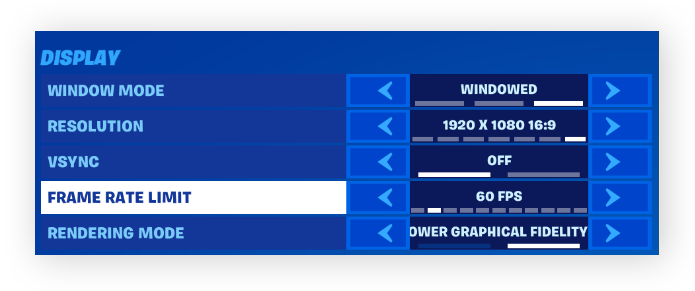
5. Set it slightly above your monitor’s refresh rate. Example: If you have a 144Hz monitor, put the cap to 165 FPS.
Always Use Full Screen Mode
Full Screen mode reduces input lag compared to Windowed or Borderless modes, providing a noticeable performance boost.
1. Open Fortnite and click Settings.
2. Go to the Video tab.
3. Find Window Mode.
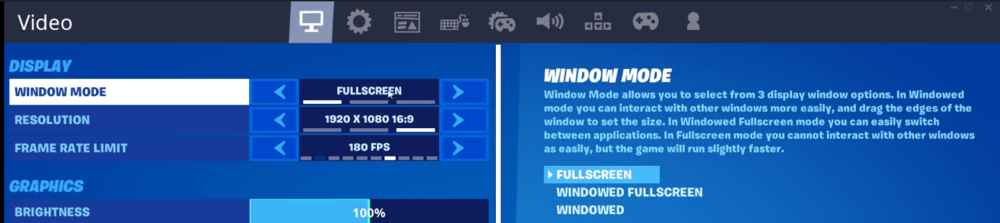
4. Select Full Screen from the dropdown menu.
Best Fortnite Graphics Quality Settings for PC Users
You can get a significant boost from adjusting graphic settings. Here’s how you can optimize your PC for Fortnite in the graphics section.
Turn Shadows Off
Shadows look nice, but they eat a lot of frames. Turning them off can boost FPS and keep gameplay smooth.
- Open Fortnite and Settings at the top right.
- Go to the Video tab.
- Scroll down to the Graphics Quality section.
- Find Shadows and set it to Off.
Set Anti-Aliasing to Low or Off if You Lack Extra GPU Power
Anti-aliasing smooths jagged edges but can compromise performance. Lowering it helps maintain high FPS without sacrificing too much clarity.
- In the same Graphic Quality section, look for the Anti-Aliasing option.
- Set it to Low for a balance or Off for maximum performance.
Keep Textures on Medium
Textures can stay on Medium to help your builds look clearer without draining FPS.
- Still under Gralphics Quality, locate Textures.
- Set it to Medium for clarity without heavy GPU load.
Set Post-Processing to Low
Configure Post-Processing to Low, since it adds unnecessary blur and effects that can hurt visibility.
- In the Graphics Quality section, find Post-Processing.
- Set it to Low to reduce blur and maintain sharp visuals during fights.
Advanced Graphics
You configure advanced graphics settings in Fortnite to further boost performance.
Turn Off Motion Blur
Disable Motion Blur, as it obscures details and makes tracking enemies more difficult.
- Open Fortnite and go to Settings.
- Navigate to the Video tab.
- Scroll to Advanced Graphics.
- Set Motion Blur to Off.
Turn Off V-Sync
While V-Sync may reduce tearing, it also adds input lag. If you experience a delay between clicking your mouse and the shot firing, turn it off so that your action can respond instantly.
- In the same Advanced Graphics section, find V-Sync.
- Set it to Off.
Check DLSS (NVIDIA Users Only)
If your PC has an NVIDIA graphics card, DLSS can be beneficial at higher resolutions, but most competitive Fortnite players stick to native 1080p for consistency.
- Under the Advanced Graphics section, go to the Video tab.
- You’ll see DLSS.
- Choose a setting:
– Performance offers the best FPS boost, but lowers image sharpness
– Balanced is the middle ground
– Quality offers a sharp visual but a smaller FPS gain
Enable Performance Mode
One feature worth highlighting is Performance Mode, which reduces visual fidelity but significantly boosts frame rates, even on lower-end systems. Many pro and competitive players use Performance Mode because it makes builds load faster and gameplay smoother.
- Still in Advanced Graphics, find Rendering Mode.
- Select Performance (Alpha).
Best Fortnite PC Sensitivity Settings
After configuring the optimal graphic settings for Fortnite on PC, adjust your mouse sensitivity to achieve smooth and responsive gameplay. After all, your mouse impacts:
- Your aim precision
- Editing speed
- Overal control
DPI and In-Game Sensitivity
Open your gaming mouse software and set the DPI (Dots Per Inch) to 800 or 1600. Most competitive players stick to these DPI values as they provide enough range for fast edits while keeping crosshair movement steady for long-range shots.
Then, go to Fortnite, and adjust the in-game sensitivity:
- Launch Fortnite and open Settings.
- Go to the Mouse & Keyboard tab.
- Set X and Y sensitivity between 0.08 and 0.12.
Anything higher can feel twitchy, while lower settings may slow down your building and edits.
Crosshair Control Tips
To improve your aim, avoid constantly switching your sensitivity. Consistency is key because your muscle memory develops around one setting, and changing it too often resets your progress. Also, practice with tracking drills or aim trainers alongside Fortnite’s Creative mode. Keeping your mousepad large enough for wide movements helps with precision, especially in fast-paced games like first-person shooters.
Best Fortnite PC Settings and Keybinds
The right keybind layout gives you an edge against players who struggle with default binds.
Pro-Inspired Keybind Layouts
Most competitive players move away from standard WASD layouts. For example, pros often bind walls, ramps, and floors to nearby keys like Q, E, R, F, or mouse side buttons for quicker building. Edits are usually set to something easy to reach, such as F or G, while resetting edits might go to the mouse scroll wheel down for instant reaction speed. These setups minimize finger travel time, so you’re never stuck searching for the right key in the middle of a fight.
How to Test and Adjust
The “perfect” keybinds vary from player to player. Start by adopting a proven pro-inspired layout, then head into Creative mode to test it out. Practice common scenarios until the controls feel natural. If a bind feels awkward, move it closer to your movement keys or mouse buttons.
How Do I Optimize My PC for Fortnite?
Now that you’ve already tuned your in-game graphics and keybinds, how do you optimize your computer so that it is running at peak performance?
Keep Your GPU Drivers Updated
Fortnite is constantly updated, and GPU makers like NVIDIA and AMD release driver patches to keep up. Installing the latest drivers ensures your graphics card can squeeze out every frame it’s capable of, while also fixing bugs that could cause crashes.
Use the Right Windows Settings
Head into Windows settings and enable Game Mode, which prioritizes system resources for Fortnite. Set your power plan to High Performance to avoid unnecessary throttling. Both of these changes help your CPU and GPU stay focused on the game.
Close Background Processes
Background apps quietly eat up RAM and CPU power. Before you drop into a match, shut down unnecessary background programs through Task Manager.
Common Mistakes to Avoid
When hunting for the best Fortnite PC settings, many players accidentally sabotage their own performance. Avoiding these mistakes can save you from endless frustration.
Over-Prioritizing Graphics Over Performance
Fortnite can look incredible at max settings, but cranking everything to “Epic” often tanks your FPS. Smooth gameplay always beats eye candy, especially in competitive matches where split-second edits and builds decide the outcome.
Copy-Pasting Pro Settings Without Testing
It’s tempting to copy Ninja’s or Bugha’s exact setup and assume you’ll play like them. The reality? Pro settings are tailored to their specific gear and play style. What works for them might feel awkward or even slow you down. Instead, use pro settings as a reference point, then tweak them until they feel natural on your setup.
Ignoring Personal Comfort
At the end of the day, the best settings for Fortnite PC sensitivity or keybinds mean nothing if you can’t play comfortably. If crouch is on a key that cramps your hand, or your sensitivity feels jittery, adjust it. Long-term consistency always trumps chasing some “perfect” setup.
Recommended Settings by Player Type
Not every Fortnite player has the same goals, so the best PC settings for Fortnite depend on how you play.
Casual Players
If you mostly play for fun, you’ll want a mix of good visuals and solid performance. Settings like medium graphics quality, capped FPS, and a moderate resolution scale keep the game smooth while still looking sharp. This way, you won’t deal with lag but can still enjoy Fortnite’s vibrant map and skins.
Competitive Players
For ranked or tournament-focused players, FPS and responsiveness are everything. Lower graphics settings, view distance on medium, and shadows off minimize distractions and input lag. Combine this with the best Fortnite PC settings and keybinds tailored to your playstyle, and you’ll play with maximum efficiency.
Streamers & Content Creators
If you stream or record, your settings need to balance visuals and stability. Running high textures with performance mode can make your stream look clean while keeping your FPS consistent. Pair this with optimized OBS settings to avoid stutter, and you’ll deliver smooth gameplay to your viewers without sacrificing your own experience.
Fine-Tune Your Fortnite Experience with Global Game Hub
The best PC settings for Fortnite will vary with your hardware and preference. What works perfectly on one setup might not be ideal for another. The key is to start with proven recommendations, then make tweaks until you find the balance that feels right for your playstyle and hardware.
At Global Game Hub, we help gamers get the smoothest, most competitive edge possible. Whether you’re grinding Fortnite ranked matches or just dropping in for fun, experimenting with your settings can make a huge difference.
Now it’s your turn. What settings gave you the best results? Drop a comment and share your setup with the Global Game Hub community.

